Steps to add a new order
Orders are typically used when multiple dockets need to be invoiced together. They contain important information such as Customer, Purchase Order, and Job Numbers, and also allow for pre-filling of docket data.
Orders can be created by either the Supplier or the Customer and sent to the other party. This article focuses on the process of a Supplier creating a new order, saving and sending it, as well as editing an existing order. For Customer-Created Orders, please refer to the relevant article.
New Order
1. Select the "Orders" tab on the top of the screen.

2. Select "Create Order" then select "New Order" from the drop down list.

3. Select the Order Number section and enter your Order Name or Purchase Order Number

4. Select the Customer drop down box to select a customer

5. You can also enter the Supplier and Customer Ref No if it applies to you.

6. Then ensure you add the Docket Template to the Order

7. You can then select the "+" icon or "Add new item" links in the Items section to add your resources to the Order

8. Select the item checkbox to choose the resource you want to add.

9. You can then select "Send" once completed.

Note that the selected Docket Template may impact the items that can be added to dockets. It's best to select the docket template before adding items to the order. The Template can also be set to 'Allow Items only from Order,' which restricts the availability of items to only those listed in the order. Alternatively, it can be based on the order items and allow the selection of additional items if required.