If you come across a blank or grey screen or if the Docketbook app freezes while loading, it's important to check that your device's date and time settings are set to "Automatic."
Follow the steps below to troubleshoot and fix the issue:
Update Date & Time on Your iOS Device:
- From your home screen, go to Settings.
- Tap on General.
- Select Date & Time.
- Make sure that the option "Set Automatically" is turned on.
- If the option is turned off, ensure that the correct Date, Time, and Time Zone are selected.
- For more detailed information, you can visit Apple Support.
Update Date & Time on Your Android Device:
- Tap on Settings to open the Settings menu.
- Select Date & Time.
- Tap on Automatic.
- If the option is turned off, check that the correct Date, Time, and Time Zone are selected.
If the problem persists, you can attempt to resolve it by uninstalling and reinstalling the Docketbook app.
If you are still encountering this issue despite trying the troubleshooting steps, please do not hesitate to reach out to Docketbook Support at support@docketbook.com.au. They are available to offer further assistance in resolving the issue.